Worship
Christians often ask me if giving is an act of Worship; my answer is Yes. Remember there is nothing in your possessions you can give God that He needs. But when you give Him a tithe, you are saying, “God, I love you. I’m thinking of you. I appreciate who you are.” (Proverbs 3:9) What is tithing. Tithing actually means 10 percent, and it’s the first part of your income. An offering is money given above the Tithe usually associated with a special need promoted by the Church. What kind of giving is worship? You should put aside a certain amount of money from what you have earned during the week, and use it for your Worship. The amount of Tithe/Offering depends on how much your believe the Lord has blessed you" (1 Corinthians 16:2). Because of this Biblical evidence for Churches to provide a way to "Worship Through Giving" Antioch offers several opportunities for you to Worship your Lord: in person by attending one of our services, by downloading our Mobile Giving App to your phone or tablet, or by clicking the button below for a one time gift or donation.
100% Safe and Secure
Downloading our Mobile Giving App to your iSO Device
1. Launch the app store from your device and search for “ShelbyNext Giving” app & download it.
2. Make sure your location services are switched ON in your settings on your phone.
3. When you launch the app, you can then search the App for Antioch Church by typing "Antioch" and/or "42024" or search for organizations near you which should show you Antioch at Barlow.
4. Login or create a donor profile
5. Once logged in, make a donation by tapping the “Give” icon.
When You Want To Give a Donation:
1. Enter your donation amount.
2. The drop down menu gived you a choice of your payment method - You can also input your bank account and routing number as your payment method - ACH/eCheck Donations.
3. Select which fund you would like to donation to from the drop down list.
4. You also have the option to add an additional fund if it isn’t listed.
5. Tap “Give!” to process your donation
Downloading our Mobile Giving App To Your Android Device
Getting Started:
• Launch the app store from your device and search for “ShelbyNext Giving” app.
• Make sure your location services are turned ON. When you launch the app, you can search for
Antioch by typing in Antioch and/or 42024, or choose to search for organizations near you (Antioch at Barlow).
• Login or create a donor profile
• Once logged in, make a donation by tapping the “+” icon.
Giving a Donation:
• Enter your donation amount.
• Select your payment method. Tap “Add new payment method” and add your card information
and billing details or use the “Quick Scan” feature to scan your card. You can also input your
bank account and routing number as your payment method if your organization is accepting
ACH/eCheck Donations.
• Select which fund you would like to donate to from the drop down list.
• Choose your recurrence. You can give a one-time, weekly, bi-weekly, monthly, quarterly, or
annual gift. Choose the date from the calendar that you would like your gift to be submitted.
• If enabled by the church, you also have the option to type an additional comment or add the
cost of processing to your donation.
• Tap “Give!” to process your donation.
Online Giving Guides
Getting Started:
• After clicking on the button "Gift or Donation" above it will open up another window with giving options
. Would you like to give without setting up a donor account? Click “Quick Give”
• First Time Donor? Click “First Time” and setup your Donor Profile.
• Already a registered donor? Simply enter your Email and Password.
• Forget your password? Click “Forgot Password”.
Setting Up Your Donor Profile:
• Enter your email address and password.
• Password must be at least 8 characters and must contain a combination of letters and numbers.
• Remember these login credentials! You will need them to access your Donor Profile.
One Time Gift - Cards:
• Login by entering your email address and password.
• Select which fund you would like to donate to from the drop down list.
• Enter your donation amount.
• Add your card information and billing details.
• Click “Submit” to process your donation.
One Time Gift - eChecks:
• Login by entering your email address and password
• Select to “Use Check” located at the top right of your screen or select ACH/eCheck from the drop down menu
• Select which fund you would like to donate to from the drop down list
• Enter your donation amount
• Add your bank account information
• Click “Authorize” to submit donation
Automatic Recurring Donations - Cards:
• Login by entering your email address and password
• Select “Scheduled Giving” on the left hand navigation
• Select which fund you would like to donate to from the drop down list
• Enter your donation amount
• Select the frequency, number of installment and start date
• Add your card information and billing details
• Click “Activate Schedule” to start your recurring donation schedule